Taking a Closer Look: Examples of Branded QR Codes
One of the unique and powerful features of pbSmart™ Codes is the ability to create a “branded” QR code by adding an image or logo overlay onto the code itself.
To provide inspiration for your next campaign, this article shows you examples of the branded QR codes you can create in pbSmart Codes. If you need step-by-step instructions on how to create a branded QR code, please see our related article, How to Create a Branded QR Code.
At its essence, a branded QR code is a regular QR code that has been overlaid with a logo or image.
pbSmart Codes offers three key ways to customize the placement and appearance of your logo or image.
1. Placement:
When customizing your branded QR code, you can place your image or logo in one of four locations. Center:
Images are resized to fit within a square box in the center of the QR code.
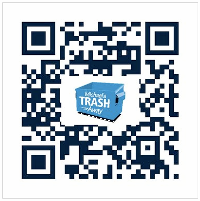 |  |
Center Wide:
Images are resized to fit within a strip that runs the width of the QR code
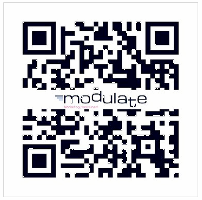 | 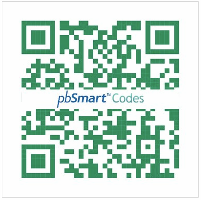 |
Right:
Images are placed in the lower-right corner of the QR code.
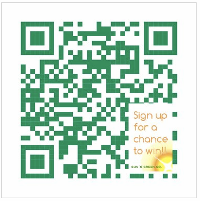 | 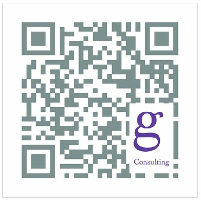 |
Banner:
Images are placed within a strip running diagonally in the lower-right corner of the QR code.
 | 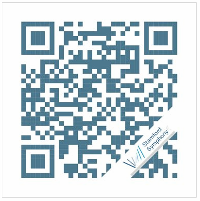 |
2. Extending Your Image Overlay Beyond the QR Code
An additional customization is available when you use the “Banner” placement for your image overlay. A checkbox allows you to select whether you want the logo to extend beyond the square area of the QR code. This gives you additional creative possibilities for your image overlay, for example, a banner effect:
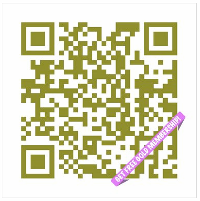
3. Transparent Backgrounds
Another feature of branded QR codes is the option of activating any transparent portions of your original image or logo. With this featured selected, any transparent portions of your image will reveal the QR code underneath. This opens the door for some fun and sophisticated interplay between the image and the QR code itself.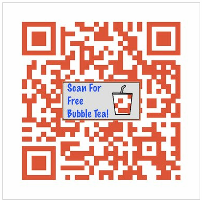 | 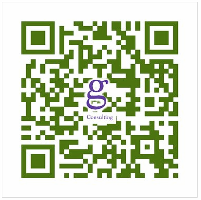 |
As you can see, pbSmart Codes opens up many creative possibilities for your branded QR code campaign. How will you use them?