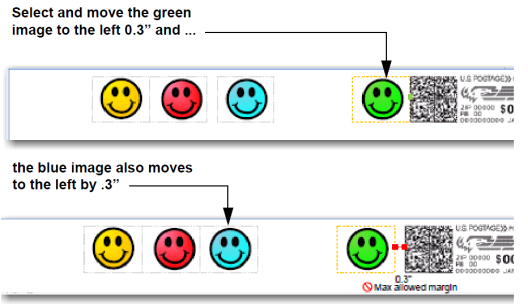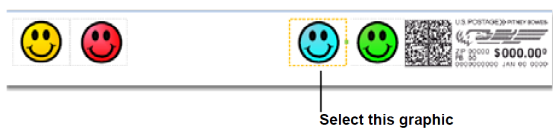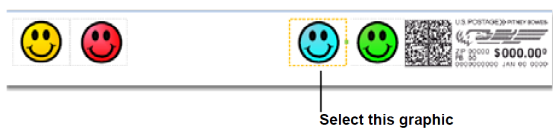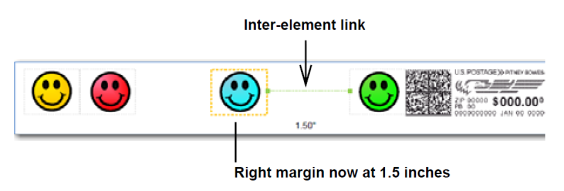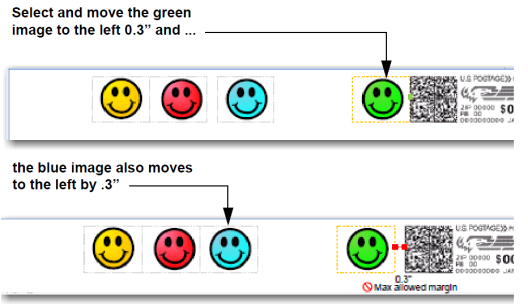Positioning a Graphic/Message
You can move a graphic horizontally within the Transpromotional zone using the Position buttons. These buttons allow you to move the graphic to the left or right. The allowed distance you can move a graphic depends on the envelope/tape size and the number of graphics already in the zone. If you attempt to move the graphic more than the maximum allowed, a warning is displayed.
- When you select an image, a border appears around it and a dot appears on the left or right depending on whether it is left or right justified.
- Select the graphic you want to move. For this example, we select the right justified blue graphic.
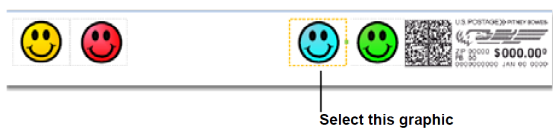
- You can move the graphic to the left either by tapping the Margin button and entering the the distance, or by tapping the left position button - a single tap moves the image 0.1 inch. Press and hold for more than 2 seconds and the distance increments 0.5 inch every additional second. If you exceed the allowable distance, the green inter-element link turns from green to red.
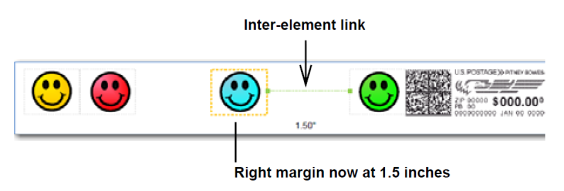
- The graphics within a group (right-justified or left-justified) are connected to one another so that moving one also affects the other. In the example below, moving the right justified green graphic also moves the blue graphic since they are both right justified (note that this has no affect on the left justified yellow and red graphics).