Button, Icon, or Link
Touching or Selecting:
Tape Preview Icon
![]()
Displays a preview of the tape to be printed.
Tape Preview Image
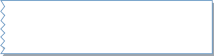
Opens the Edit Envelope screen allowing you to make changes to your envelope.
Envelope Preview Icon
![]()
Displays a preview of the envelope to be printed.
Envelope Preview Image
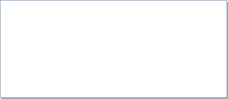
Opens the Edit Envelope screen allowing you to make changes to your envelope.
Postage Amount Image
![]()
Opens the Key in Postage dialog screen.
Date image
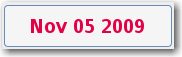
Opens the Print Date dialog box within the Edit Envelope screen so you can modify the date printed on tape or envelope.
Start button
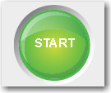
If the job is selected and envelopes loaded, this starts the job running.
Tape button
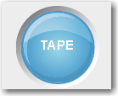
If the job is selected and ready, this results in running the job.
The weighing icon opens the weighing method dialog screen. The shape of this icon varies depending on the weighing method for the current job.
![]()
The sealer icon opens the sealing method dialog screen. The icons shown here indicates sealing is on.