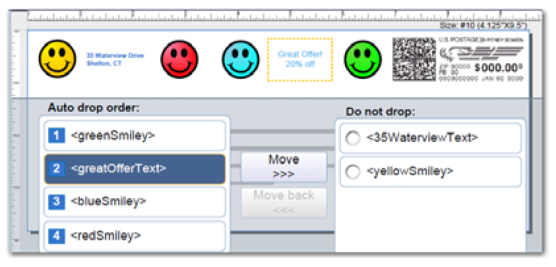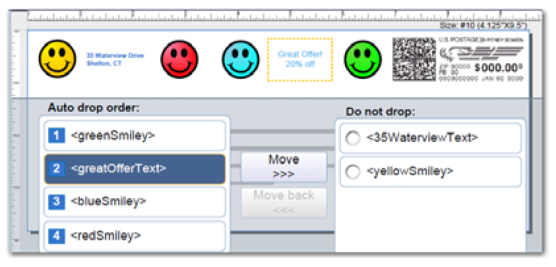Changing the Image/Message Drop Order
To select an image/message you do not want dropped during a WOW mail run:
- Select anywhere within the envelope on the Run Mail screen. You can also select the Edit envelope link.
- Select the Print element drop order option from the list box on the left of the Edit envelope screen.
- The graphics and messages currently in the Transpromotional zone are listed in the left Auto drop order list box.
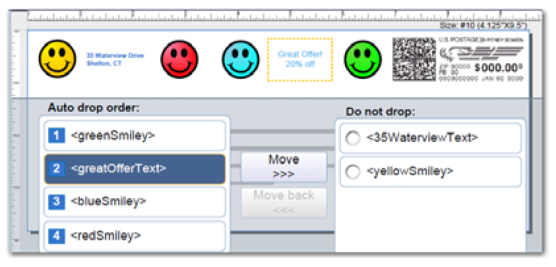
- Select the image/message from the Auto drop order list and then select Move. This image/message now appears in the Do not drop list in the top position on the right. Select OK.
- To remove an image from the Do not drop list, select it and then select Move back.