Replacing the Print Heads
If you have cleaned the print head and changed the ink cartridge and the print quality of the test sample is still not satisfactory, replace the print head.
- Select the Settings button on the Home screen.
- The Settings screen displays. Select Hardware.
- Select Printer.
- Select the Print head tab.
- Select the Install new print head... button.
-
Open the printer cover.
-
Pull the blue latch all the way forward until it stops.
-
Lift the blue print head handle up to a vertical position and then lift the print head straight up and out.
-
Remove the new print head from its packaging. Shake the print head three times.
- Insert the new print head.
- During installation, only apply pressure to the center of the print head.
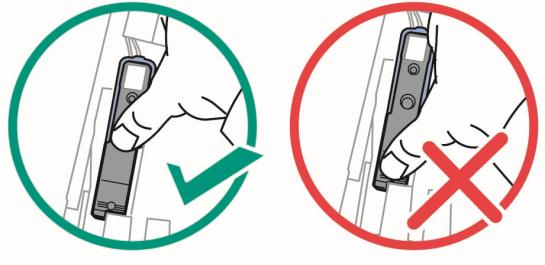
-
Push the blue latch back until it stops.
- Close the printer cover. The system will begin to prepare the print head. This process may take several minutes.
- Once the print head preparation is complete, you will be prompted to print a test sample on an envelope. Place and envelope on the feed deck and select Start.
- Check the test sample. If the lines are solid and unbroken, the sample is acceptable. Select Image is OK - Done.
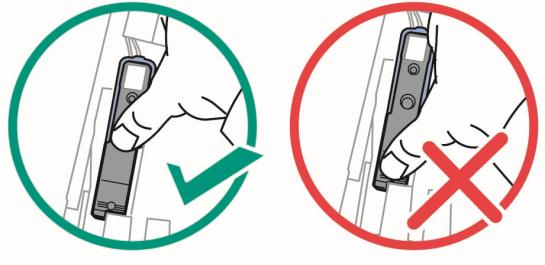
 Related Topics
Related Topics